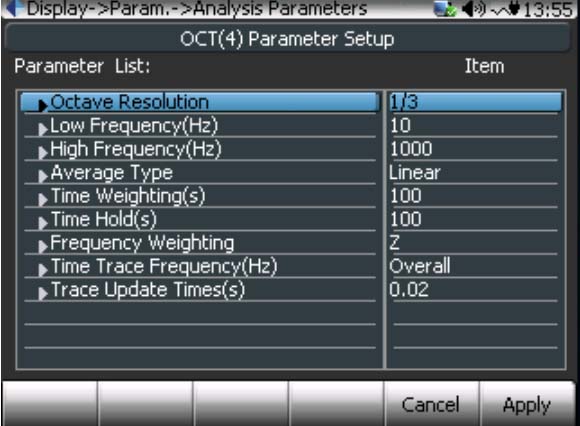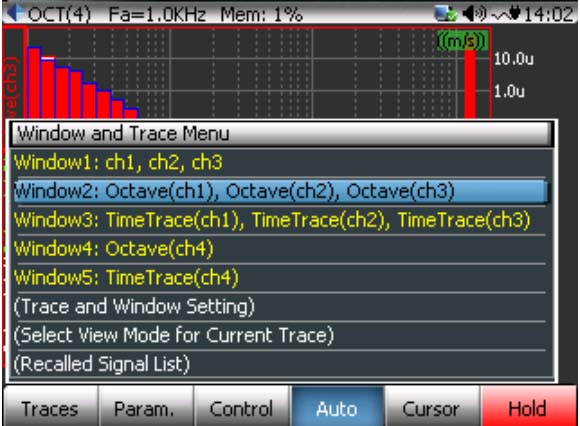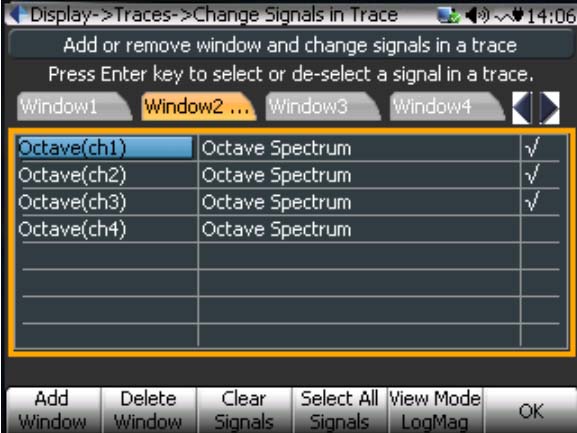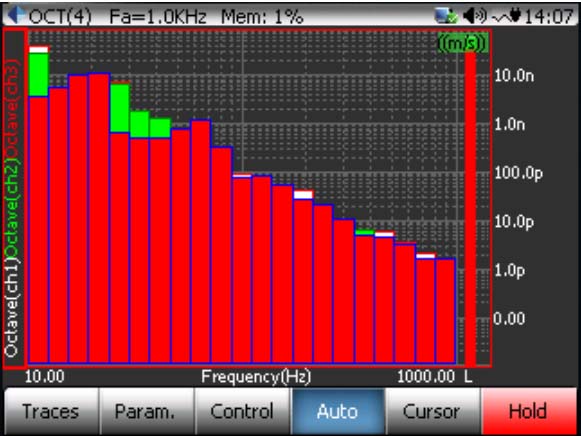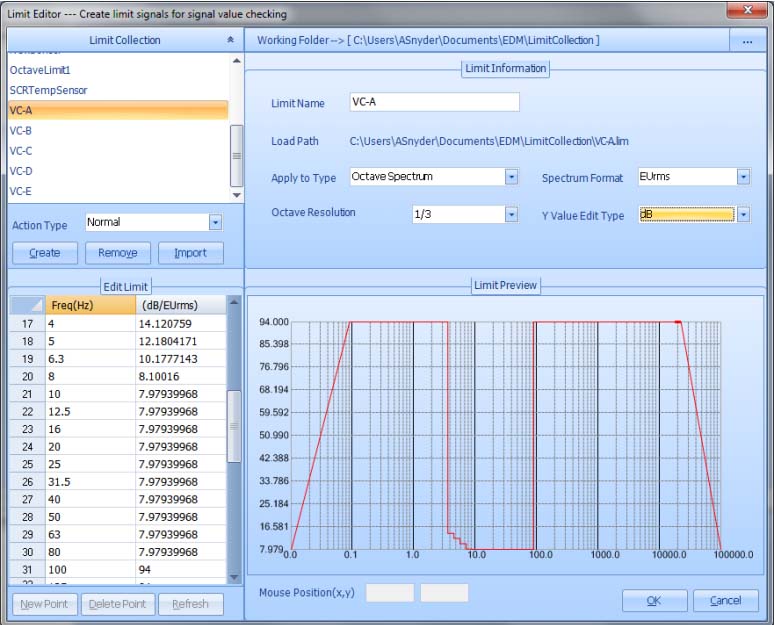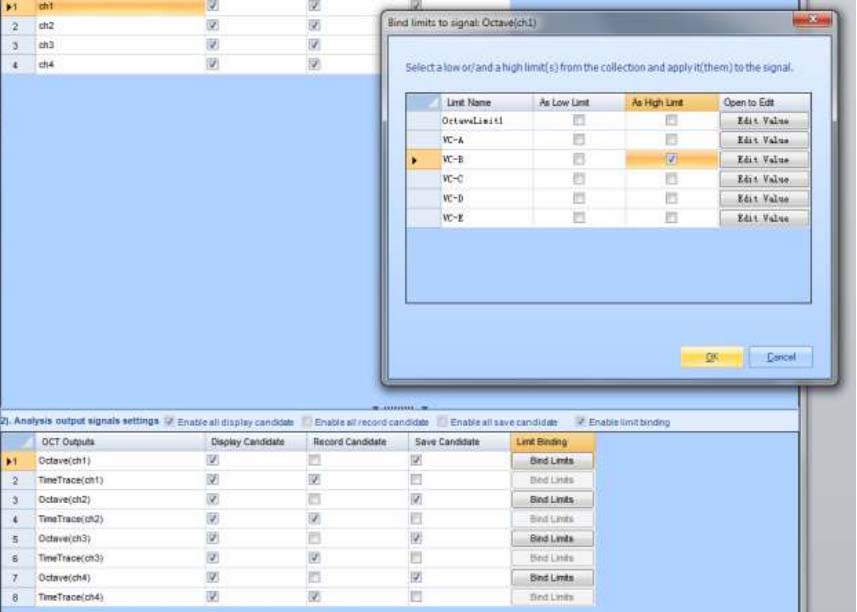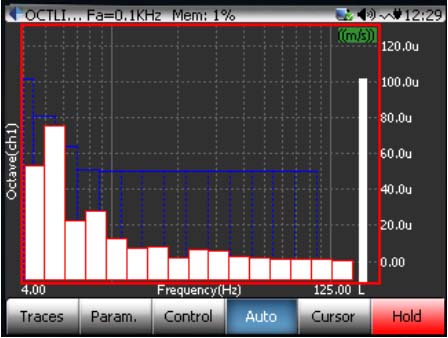Measurements on the CoCo
The CoCo portable signal analyzer is well suited for taking 1/3 octave vibration measurements. The Octave Analysis functions are found under the Acoustic Analysis CSA Application Group. Any of the projects title Oct() will work, with the number in
the parenthesis indicating the number of channels available.There are also CSA projects available with the vibration criteria built-in. This allows direct comparison of the measured data with the limits of a particular vibration criterion. These projects can be created in the EDM desktop software by the user, using any criteria the user selects. Setting these projects up is explained in the next section.
In an octave project, the analysis parameters are set under the F2 (Param) menu. The Octave Resolution should be 1/3, and the frequency range should be set to cover the frequency range specified by the criteria. The average type should be set based on
the expected vibration environment. For environments characterized by transient events, Peak Hold should be used, and for environments that are assumed to be steady-state over th emeasurement period should probably use Linear averaging. The
Time Weighting as well as the Time Hold settings should be set to the time duration, in seconds, of the measurement. Lastly, unless frequency weighting is specified in the criteria, the Frequency Weighting option should be set to ‘Z’.
To view the octave bands in real-time, use the F1 (Traces) button to select the window with the Octave() signals. The display windows on the CoCo can be customized to display the channel or channels of interest. To change the current window, select
Trace and Window Settings under F1 (traces). In the window setup screen, a list of signals that can be displayed will be shown, and all the ones that are currently selected for this window have a check mark in the rightmost column. To toggle the checkmark, select the row with the desired signal and press the Enter key.
Creating CSA Projects with Octave Limits
Use the CSA Editor in EDM to create Octave CSAs with limits defined. To do this, first create a new CSA by clicking the CSA Editor button in the upper right corner, and select Octave Analysis.
Then, define the limits according to the vibration criteria that will be used. Click on the Limits button on the toolbar to open the Limit Editor. All previously created limits will be shown in the upper left of the window, and a new limit can be created by
clicking the Create button. Make sure the Apply to Type is set to Octave Spectrum, and the Octave Resolution is set to 1/3. Then the limit values can be entered in the breakpoint table in the lower left.
After the limits are defined, they need to be assigned to the Octave Spectrum for each channel. The lower half of the CSA Editor screen lists the OCT outputs for each channel. Select the Enable Limit Binding option, and then for each channel click on
Bind Limits. In the Bind Limits window, enable the limit that contains the vibration criteria to be used as High Limit.
When finished, connect the CoCo-80 to EDM and press Send To CoCo. The Project can then be run on the CoCo.
To display the limits, go in to the Limit Signals Display Setting under F1 (Traces), and make sure the limit signals are enabled (shown by a checkmark in the right column). The limits will then be overlaid on the octave display.
CoCo-80应用完整案例下载:Vibration Criteria for Facilities with Sensitive Equipment (6 pages, 415 KB)